Today in this fast moving world, everyone seems to be in a hurry that they sometimes forget what’s actually happening beside them.We see a lot of accidents taking place all around the universe. There can be many reasons for this, the fault can be from every side that we might miss noticing, today I am not here to discuss on that but to discuss on how to send an emergency alert manually in case of an emergent situation.
Many emergency situations can happen in our life unexpectedly; we have to be prepared to face any such one of them. In case of an accident or any other sudden illness in a place where we know no one or no one knows us either from around. So in such cases we need to alert someone to help up or to look upon us. But how will someone be able to help us without knowing any information about us? Those days’ people carry with them all the needed information in their bags in some critical moments but after the smart phones came into our lives; we have a phone that we can have anything in them and carry them easily without any trouble. But how will a stranger be able to open our phones and look for information? How will they at least be able to call anyone of our relatives to inform where we are without being able to check on the contacts?

To over this problem, we have the solution in our very own Android smart phone itself. We don’t even need any third party apps to store in messages and make them pop up in an emergency situation. Every Android phone has special features for any emergency situations. All you need is to know how to get it done and where to go in your smart phone.
Well, as I am here now you don’t have to worry about. Let’s check on how to set up our Android smart phone for any emergency alerts and messages to pop up at the needed time.
How To Set Up Android Emergency
Access Emergency Information
Every Android smart phone has a section known as ‘About Phone’, it is not only used for the updates and details of the phone but also has the ability to contain information about you.
You can update all your allergies and your blood type, which will help you in any emergency situation. To get that activated you have to follow the steps provided below.
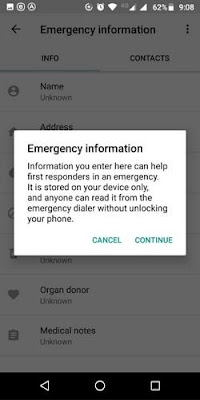
Firstly you have to go to the ‘Settings’ > ‘About Phone’ > ‘Emergency Information’ or simply go to ‘Settings’ > ‘Users And Accounts’ > ‘Emergency Information’.
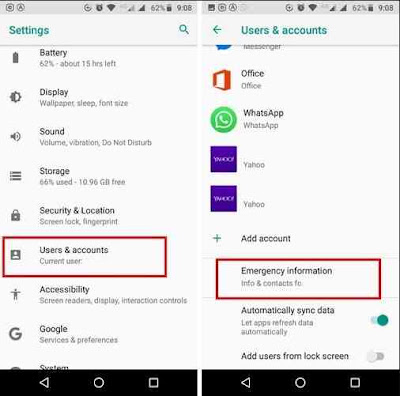
There you have to fill up all the required basic needs a person needs in a case of an emergency. You will have your name, age, blood group, organ donors, allergies, medications and other medical notes. These information will be helpful for the first responder who tries to help you.
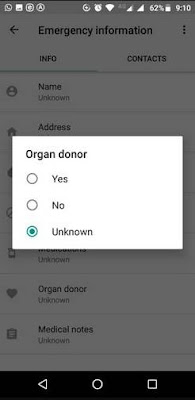
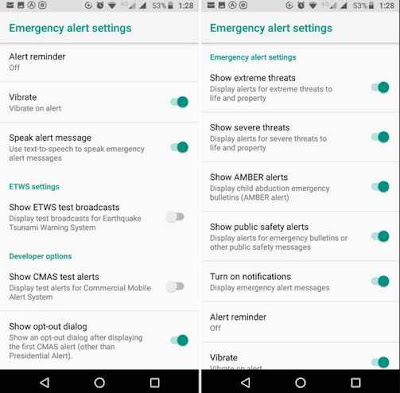
Turn On Lockdown Feature
Most of the time, in an emergency situation an outsider or an unknown person can try to take advantage of your phone. In case you have activated finger print unlock system or face recognition then your phone can get into risk. So in such moments lock down feature can help you turn them off and make you unlock only manually. To get this done you have to
‘Settings > Security And Location > Lock Screen Preference > Enable Show Lockdown’. Now you will be able to turn on the lockdown feature by holding and pressing the power button.
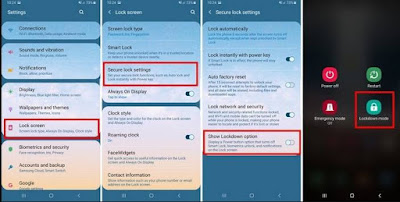
Using The Trusted Contact App
Trusted Contact app is a safety app which allows you to share locations with your trusted contacts using a direct line. What this does is, it allows your contacts who you trust to request your location, you can either accept or deny the request. When you are in a trouble or need to find where your phone is, your trusted contacts can help you. If your phone is unable to respond, the last known location will be sent automatically within a custom time frame, this will happen even if your phone is offline or even if it’s out of battery.
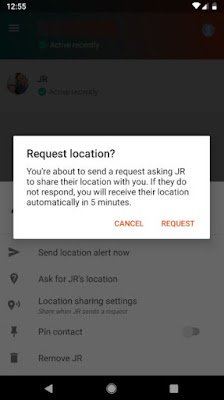
Not only that you can also schedule a location alerts for the future. At the same time your trusted contacts will be able to see your phone’s activity status and know of you are okay. This method will help you enable permanent location sharing with your friends and family. To get this done you have to create a list of your connections. To do that
Next to send a location alert,
You can also request other’s location by,
That’s it, now we have checked on a few methods and features that are available in our Android smart phone for any emergency situations. These will be useful and helpful for every one of us to overcome any bad or serious situation in our life. It can help protect lives and take immediate steps to overcome the problem. So I hope this article would have been a helpful guide for you.
Many emergency situations can happen in our life unexpectedly; we have to be prepared to face any such one of them. In case of an accident or any other sudden illness in a place where we know no one or no one knows us either from around. So in such cases we need to alert someone to help up or to look upon us. But how will someone be able to help us without knowing any information about us? Those days’ people carry with them all the needed information in their bags in some critical moments but after the smart phones came into our lives; we have a phone that we can have anything in them and carry them easily without any trouble. But how will a stranger be able to open our phones and look for information? How will they at least be able to call anyone of our relatives to inform where we are without being able to check on the contacts?

To over this problem, we have the solution in our very own Android smart phone itself. We don’t even need any third party apps to store in messages and make them pop up in an emergency situation. Every Android phone has special features for any emergency situations. All you need is to know how to get it done and where to go in your smart phone.
Well, as I am here now you don’t have to worry about. Let’s check on how to set up our Android smart phone for any emergency alerts and messages to pop up at the needed time.
How To Set Up Android Emergency
Access Emergency Information
Every Android smart phone has a section known as ‘About Phone’, it is not only used for the updates and details of the phone but also has the ability to contain information about you.
You can update all your allergies and your blood type, which will help you in any emergency situation. To get that activated you have to follow the steps provided below.
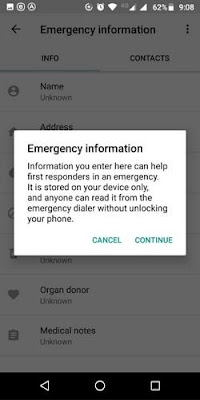
Firstly you have to go to the ‘Settings’ > ‘About Phone’ > ‘Emergency Information’ or simply go to ‘Settings’ > ‘Users And Accounts’ > ‘Emergency Information’.
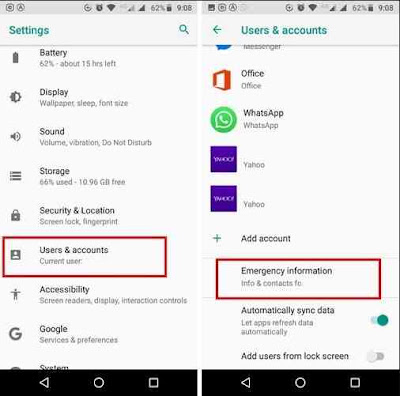
There you have to fill up all the required basic needs a person needs in a case of an emergency. You will have your name, age, blood group, organ donors, allergies, medications and other medical notes. These information will be helpful for the first responder who tries to help you.
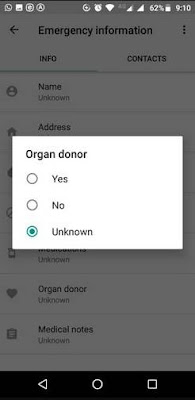
You can also add emergency contact names and phone numbers from the contact tab > ‘Add Contact’.
Get Emergency Alerts On Your Phone
Android smart phones also have the feature to alert you on any emergency situations from around you. You can easily get this set on your Android with a few steps followed.
Go to ‘Settings > Apps And Notifications’ and from there swipe down and tap on the ‘Emergency Broadcasts’. There you can turn on the types of emergency alerts that you wish to get from the list provided. The volume of the alerts will be adjusted automatically accordingly.
Get Emergency Alerts On Your Phone
Android smart phones also have the feature to alert you on any emergency situations from around you. You can easily get this set on your Android with a few steps followed.
Go to ‘Settings > Apps And Notifications’ and from there swipe down and tap on the ‘Emergency Broadcasts’. There you can turn on the types of emergency alerts that you wish to get from the list provided. The volume of the alerts will be adjusted automatically accordingly.
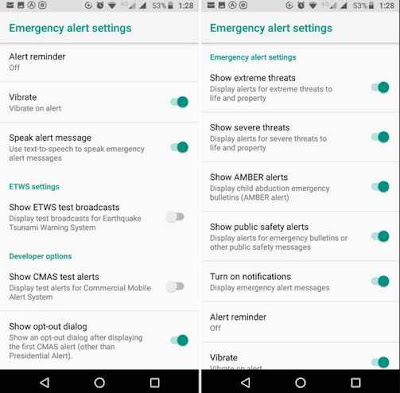
Turn On Lockdown Feature
Most of the time, in an emergency situation an outsider or an unknown person can try to take advantage of your phone. In case you have activated finger print unlock system or face recognition then your phone can get into risk. So in such moments lock down feature can help you turn them off and make you unlock only manually. To get this done you have to
‘Settings > Security And Location > Lock Screen Preference > Enable Show Lockdown’. Now you will be able to turn on the lockdown feature by holding and pressing the power button.
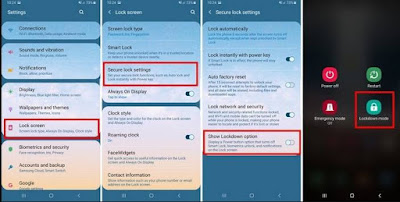
Using The Trusted Contact App
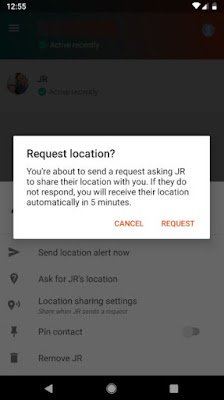
- Select the ‘Add Contacts’ option from the app’s main interface.
- Choose every contact that you want to add in.
- Then that person should approve your request and then onwards you will be able to see of they have been active recently and also you can check if their phone battery is low.
- You have to select the contact with whom you want to share your location with.
- Then tap on the ‘Send Location Alert Now’.
- There onwards your location will be shared with the other person for 24 hours or until you stop sharing.
- Tapping on the name of the contact on the main interface of the app.
- Press the ‘Ask Of (person’s) Location'.
- Then the app will alert the particular contact and if they don’t respond for the request within the particular time, the the app will automatically share their location with you. This will happen after 5 minutes of time after the request.