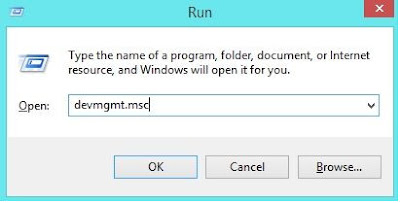We are living in a technological world where everything is depended upon different servers. Thereby in this computerized world, every activity is based on data transfer through various methods. We do use many portable devices for data transfer such as per drive, memory card and portable hard disk. So in this article, I'm going to discuss something about pen drives.
Pen drives are used to carry data from one computer to another. We do use pen drive in many situations. Pen drives might be useful to keep our college assignments to take a quick access from college computers or we can share any videos and movies with a friend using pen drives. Likewise pen drive can be very useful in many situation for quick data transfer. However most common problem in using the pen drive for data transfer is virus attack. Viruses might come to pen drive very easily since we do data transfer with many different computers and some of them don't have a proper antivirus protection. Some kind of viruses can be deleted by scanning the pen drive with a good antivirus and some of the viruses might damage the entire pen drive and make them no use anymore.

This article is going to cover the steps to do in case if your per drive is corrected or not recognized by the computer. So let's have a look on some possible methods to recover the pen drive for daily use after getting pen drive corrupted or not recognized.
How To Recover A Corrupted Pen Drive
Using Windows Troubleshoot
Pen drives are used to carry data from one computer to another. We do use pen drive in many situations. Pen drives might be useful to keep our college assignments to take a quick access from college computers or we can share any videos and movies with a friend using pen drives. Likewise pen drive can be very useful in many situation for quick data transfer. However most common problem in using the pen drive for data transfer is virus attack. Viruses might come to pen drive very easily since we do data transfer with many different computers and some of them don't have a proper antivirus protection. Some kind of viruses can be deleted by scanning the pen drive with a good antivirus and some of the viruses might damage the entire pen drive and make them no use anymore.

This article is going to cover the steps to do in case if your per drive is corrected or not recognized by the computer. So let's have a look on some possible methods to recover the pen drive for daily use after getting pen drive corrupted or not recognized.
How To Recover A Corrupted Pen Drive
Using Windows Troubleshoot
If your pen drive is not detected due to an hardware issue, then windows troubleshoot is the best way to figure out the problem. Click on start menu and search for 'Troubleshooting' and hit enter. Now click on 'Configure A Device' and follow the instruction as per on the screen to troubleshoot the corrupted pen drive.
Update USB Pen Drive Drivers
Sometimes pen drives might not get recognized by windows due to poor drivers. In this case, you will need to update pen drive drivers manually. Follow the steps mentioned below to update USB drivers manually in windows computer.
Start the Run box and type as 'devmgmt.msc' and hit enter button.
Now the device manager windows will appear and here you need to expand Universal Serial Bus Controllers and find the not recognized device which will be mentioned under 'Unknown Device'.
Now right click on unknown device and click on Update Drivers as shown below.
That's it. By updating USB drivers to new version might help you to get back the not recognized device to use again.
Command Prompt Trick
Windows cmd trick is another best way to recover corrupted or not recognized pen drive.You will need to add some simple commands in windows computer to see the magic. Firstly, remove all the external portable devices from your computer and connect only the device on which you're going to perform the cmd trick.
Now start the command prompt in your windows computer and follow the steps mentioned below.

There after you got to unplug the pen drive and reboot your PC.
Finally, plug in the pen drive to the PC again and now it should detect your drive.
That’s it, you can try this method out without any difficulties.
Assign A New Drive Letter To Your Pen Drive
There can be reason when your computer can't assign a drive letter to your pen drive and in that case you will not be able to access the pen drive as the PC won't detect it. If you assign a new drive letter to your drive manually, then there are chances for your drive to work accurately if it was the reason for why the PC couldn't detect it.
To assign a letter, first you have to connect the drive to your PC.
Then right click on the 'Computer/My Computer' and select 'Manage' and then choose 'Disk Manage'.
From there find your pen drive and right click on it.
Now click on the option 'Change Drive Letter and Paths' and then choose a drive letter.

That’s it, now check if your drive works accurately.
Repair Corrupted SD Or Pen Drives Using The Windows Explorer
This method is well known and mostly used by everyone around. So let us also check on how to repair our pen drive or SD card using the Windows Explorer in a few minutes.
To start with, you have to open the 'My Computer' or 'This PC'.
Then select the corrupted drive and 'Right Click' on it to proceed.
Next from the drop down menu you have to select the option 'Format'.
Now select the 'Restore Device Default' from the pop up window.

You have to now click 'Start' to start format, you can also un-check the 'Quick Format' process if you want your PC to deep scan the drive for all the errors and clean it up entirely. But it will take a little longer time.
Then in the next step, the process will warn you of the amount of data that will be lost, simply press 'OK'. When the format process completes you will have your clean drive.
Using The Third Party Data Recovery Software
This process is also a simple one to repair your corrupted pen drive. All that you will need to repair it is a data recovery program that is compatible with your PC. So the software we are going to use today is the 'iBoysoft Data Recovery'. It is best at how it works as it deals with all types of problems and errors, it also deals with formatted drives, corrupted drives, unmounted and also RAW drives. It also helps by recovering lost or deleted media files and all types of data from the USB drive. Let us see how to get this done.
First you have to plug in the USB drive to your PC.
Then get the software named 'iBoysoft Data Recovery' and install it in your windows PC.
Next open the app and select your USB drive .
Now you have to click 'Next' and then the program will start scanning for the files. You can choose 'Deep Scan' or 'Quick scan' manually, but you can also use the default settings.
When the scanning is done, click on it to check on the results. You can select the files that you can to recover.
Then click on the option 'Recover'.
Update USB Pen Drive Drivers
Sometimes pen drives might not get recognized by windows due to poor drivers. In this case, you will need to update pen drive drivers manually. Follow the steps mentioned below to update USB drivers manually in windows computer.
Start the Run box and type as 'devmgmt.msc' and hit enter button.
Now the device manager windows will appear and here you need to expand Universal Serial Bus Controllers and find the not recognized device which will be mentioned under 'Unknown Device'.
Now right click on unknown device and click on Update Drivers as shown below.
That's it. By updating USB drivers to new version might help you to get back the not recognized device to use again.
Command Prompt Trick
Windows cmd trick is another best way to recover corrupted or not recognized pen drive.You will need to add some simple commands in windows computer to see the magic. Firstly, remove all the external portable devices from your computer and connect only the device on which you're going to perform the cmd trick.
Now start the command prompt in your windows computer and follow the steps mentioned below.
Type 'diskpart' and hit enter.
Then 'List Disk' and hit enter.
Now note down the disk number of your per drive.
Now type 'Select Disk 1' and hit enter (here you should enter your device disk number).
Next type 'Clean' and click enter button.
Now type 'Create Partition Primary' and hit enter.
Now type the following commands and hit enter after each command in windows cmd.
Active > Select Partition 1 > format fs=fat32
That's it. You're done. Now it will take some times to complete all the process. Sit back and relax. After sometimes your corrupted pen drive will be formatted and ready to use.
Reinstall USB driver
When your computer don’t recognize your pen drive, there can be many reasons for it. Maybe the driver is damaged, some such problems can be sorted out by reinstalling the USB driver on your computer. So let us take a look at how to get it done.
First, you have to 'Right Click' on the 'Computer' or 'My Computer' icon and choose the 'Manage' option.
Then from the pop up window, select the 'Device Manager' option.
Next, double click on the 'Disk Driver' and look for the name of your USB drive.
Now, right click on your pen drive and select the option 'Uninstall'.
Then 'List Disk' and hit enter.
Now note down the disk number of your per drive.
Now type 'Select Disk 1' and hit enter (here you should enter your device disk number).
Next type 'Clean' and click enter button.
Now type 'Create Partition Primary' and hit enter.
Now type the following commands and hit enter after each command in windows cmd.
Active > Select Partition 1 > format fs=fat32
That's it. You're done. Now it will take some times to complete all the process. Sit back and relax. After sometimes your corrupted pen drive will be formatted and ready to use.
Reinstall USB driver
When your computer don’t recognize your pen drive, there can be many reasons for it. Maybe the driver is damaged, some such problems can be sorted out by reinstalling the USB driver on your computer. So let us take a look at how to get it done.
First, you have to 'Right Click' on the 'Computer' or 'My Computer' icon and choose the 'Manage' option.
Then from the pop up window, select the 'Device Manager' option.
Next, double click on the 'Disk Driver' and look for the name of your USB drive.
Now, right click on your pen drive and select the option 'Uninstall'.

There after you got to unplug the pen drive and reboot your PC.
Finally, plug in the pen drive to the PC again and now it should detect your drive.
That’s it, you can try this method out without any difficulties.
Assign A New Drive Letter To Your Pen Drive
There can be reason when your computer can't assign a drive letter to your pen drive and in that case you will not be able to access the pen drive as the PC won't detect it. If you assign a new drive letter to your drive manually, then there are chances for your drive to work accurately if it was the reason for why the PC couldn't detect it.
To assign a letter, first you have to connect the drive to your PC.
Then right click on the 'Computer/My Computer' and select 'Manage' and then choose 'Disk Manage'.
From there find your pen drive and right click on it.
Now click on the option 'Change Drive Letter and Paths' and then choose a drive letter.

That’s it, now check if your drive works accurately.
Repair Corrupted SD Or Pen Drives Using The Windows Explorer
This method is well known and mostly used by everyone around. So let us also check on how to repair our pen drive or SD card using the Windows Explorer in a few minutes.
To start with, you have to open the 'My Computer' or 'This PC'.
Then select the corrupted drive and 'Right Click' on it to proceed.
Next from the drop down menu you have to select the option 'Format'.
Now select the 'Restore Device Default' from the pop up window.

You have to now click 'Start' to start format, you can also un-check the 'Quick Format' process if you want your PC to deep scan the drive for all the errors and clean it up entirely. But it will take a little longer time.
Then in the next step, the process will warn you of the amount of data that will be lost, simply press 'OK'. When the format process completes you will have your clean drive.
Using The Third Party Data Recovery Software
This process is also a simple one to repair your corrupted pen drive. All that you will need to repair it is a data recovery program that is compatible with your PC. So the software we are going to use today is the 'iBoysoft Data Recovery'. It is best at how it works as it deals with all types of problems and errors, it also deals with formatted drives, corrupted drives, unmounted and also RAW drives. It also helps by recovering lost or deleted media files and all types of data from the USB drive. Let us see how to get this done.
First you have to plug in the USB drive to your PC.
Then get the software named 'iBoysoft Data Recovery' and install it in your windows PC.
Next open the app and select your USB drive .
Now you have to click 'Next' and then the program will start scanning for the files. You can choose 'Deep Scan' or 'Quick scan' manually, but you can also use the default settings.
When the scanning is done, click on it to check on the results. You can select the files that you can to recover.
Then click on the option 'Recover'.
That’s it, the process is very simple and effective. This software will allow you to recover the lost files like photos, videos, documents, emails and so much more.
Above mentioned methods are not only limited to pen drives, you can also try the same methods on your corrupted portable hard disk and memory card as well.